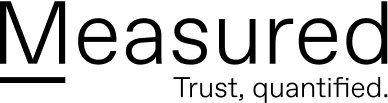Malware, short for “malicious software,” is commonly found as a computer virus, spyware, ransomware, worm, adware, or a Trojan horse. Malware typically disguises itself as something else in order to get into your system and execute its program. If you’ve been infected, read on to learn how you can get rid of the malware on your system and what steps to take next.
But first, this article is part of our Definitive Guide to Malware series:
Who Does Malware Target?
Malware poses imminent threats to businesses everywhere. Marriott, Yahoo, and Equifax are recent examples of companies that have, as a result of malware, unintentionally exposed the personal data of millions of clients.
Nearly 70% of all data breaches start with a phishing or business email compromise and it’s a growing industry. Cybersecurity Ventures predicts cybercrime damages will cost the world $6 trillion annually by 2021, up from $3 trillion in 2015.
While no business is exempt from a malware attack, several industries and departments are at higher risk. Financial data, job application, emails, healthcare information, and government communications are directly targeted with phishing emails and other methods. Since cybercrime is one of the fastest growing crimes in the United States, it’s important to understand exactly what to do if you’ve been infected with malware.
How Will I Know If I Have a Malware Problem?
You’ll know if you have malware on your system if your computer presents any of the following symptoms:
- Performance is slow or slower than usual
- You notice a plug-in or a tool in your browser that you didn’t install yourself
- General functionality isn’t running as smoothly as it was before
- Pop-up ads are more frequent or are harder to get rid of (and likely include offensive content)
How Can You Remove Malware?
The short answer to this question is to disconnect from the internet, reboot your computer, and run a scan to identify the malware on your system. For a more detailed plan, follow these steps:
Step 1: Stop Logging Into Your Accounts Stop what you’re doing and don’t log into any accounts or enter any personal information into anything online or offline on your computer. Credentials are valuable information for hackers—don’t give them anymore information than they may already have.
Step 2: Restart Your Computer/System If you’ve noticed your computer running slower than usual or anything else unusual, it’s time to reboot your system. It’s possible that the malware won’t be sophisticated enough to run once the computer is restarted, so this is a basic first step.
Step 3: Disconnect from the Internet If you’ve run the scan and your antimalware software can’t find anything, it’s likely you have a remote access trojan (also known as a RAT). It’s time to disconnect from the Internet so the malware doesn’t copy and/or encrypt files that you’re backing up to the cloud. Turn off your Wi-Fi, unplug a direct Ethernet connection, or even disconnect the router if you aren’t sure you’re fully offline.
Step 4: Delete Temporary Files Quit any apps that are open and start deleting temporary files. Malware likes to hide in new temporary files, so make sure you delete everything new and anything that looks suspicious.
Step 5: Run a Malware Scan Using the built-in antimalware software or a third-party platform that you’ve already installed, run a scan to look for anything suspicious on your system. If your system finds malware, follow the instructions to delete it and restore your computer.
Step 6: Reboot Again Whether you’re working on a Windows system or a Mac, you can reboot directly into Safe Mode. Run your malware scans again and you may find what you’re looking for.
Step 7: Use an On-demand Antivirus Scanner Back in the day, an on-demand antivirus scanner was accessed using a CD. You may have access to one on a USB drive. If not, you can try a free option like Malwarebytes Free. These options are considered a second line of attack against malware if your initial scans don’t fully delete the malware on your system.
Step 8: Get Professional Help or Reformat Your Hard Drive If your professional laptop or computer is infected, you need to get help from your IT department. If you’re on your personal computer or you run your own small business without the help of IT, it’s time to either take your computer to a professional setting, or wipe your system and reform your hard drive. If you’re working on a Windows or a Mac computer, you can do a full reset, using the Fresh Start tool. You can find instructions here.
Of course, the first step in protecting yourself against malware is to install an antivirus software right now. Run your scans and educate yourself on the social engineering techniques that hackers like to use in order to get malware onto your system or computer.
Protect yourself against malware with Measured Insurance. With 30-day risk reports delivered right to your inbox, detailing your current exposure with action steps for higher protection, you can insure against an attack and reduce your risk at the same time. Get started by finding out your company’s estimated risk today.